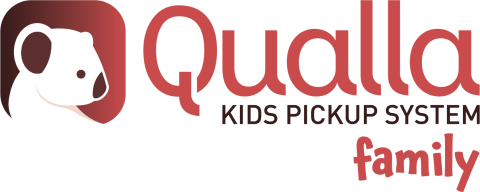
CANTEEN SIGN-UPS
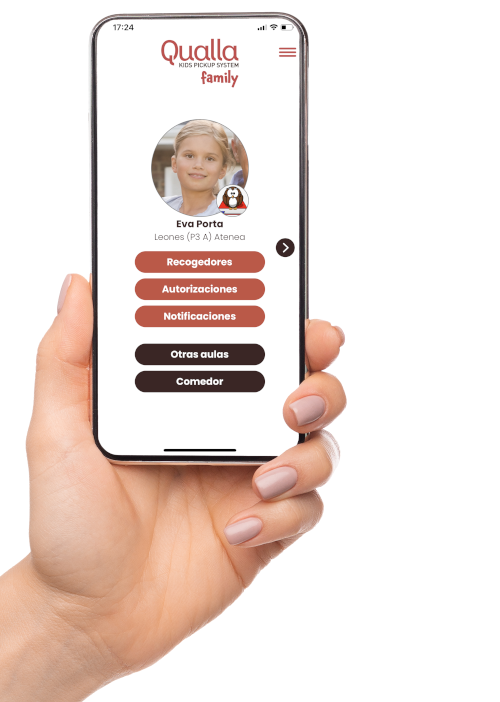

When information reaches everyone with a single CLICK
Welcome to
Qualla Family
If you’re reading this, it’s because your school is using Qualla to manage its canteen service in a way that is easy, agile and safe for all members of its community.
If you are yet to download the Qualla Family app, please begin with step 1 in the list below. If you’ve already used other features of the Qualla Kids system, feel free to jump straight to step 7.
If you’ve already got the app because you have a child that attends another school that also uses Qualla, there’s no need to sign up again. The new school should appear automatically. All you need to do is swipe to the left or right to flick between the different schools. This feature allows you to interact easily with the right school at any given time. It works in exactly the same way if you’ve got more than one child.
Don’t fret, it’s a really simple process. Just follow these steps to see how easy and intuitive we’ve made things for you:
Download the Qualla Family app from the App Store (iPhone) or Google Play (Android).
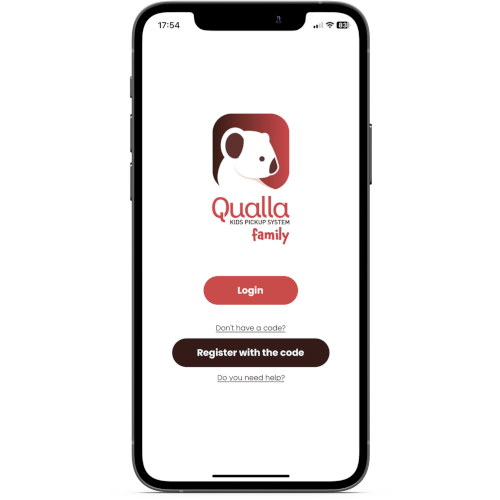
Open the app and click ‘Sign up’.
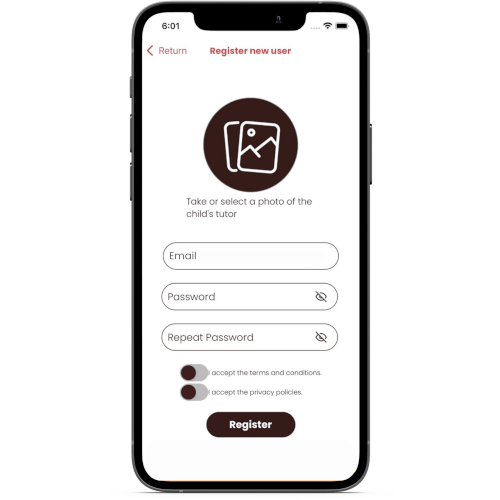
Upload your photo so that the school’s staff will be able to recognise you. Next, enter the same email address that you gave the school and create a password. Agree to the T&Cs and privacy policy and click ‘Sign up’.
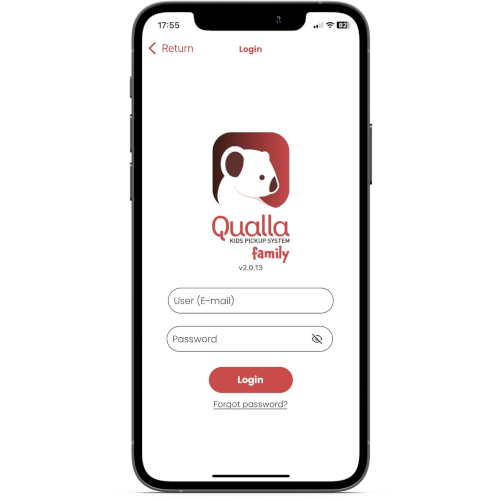
Enter your email and password and log in.
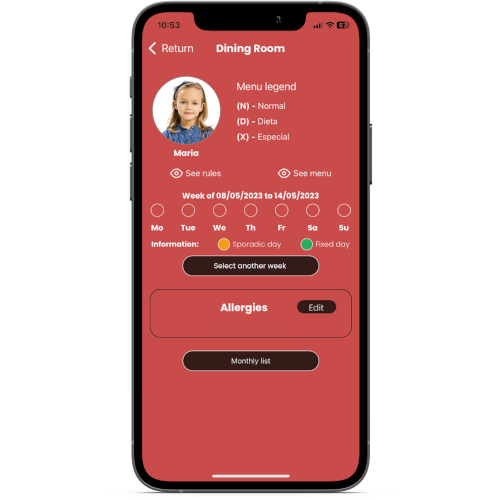
You’ll see the days of the current week. Click on the first day of the week that you wish to sign up for.
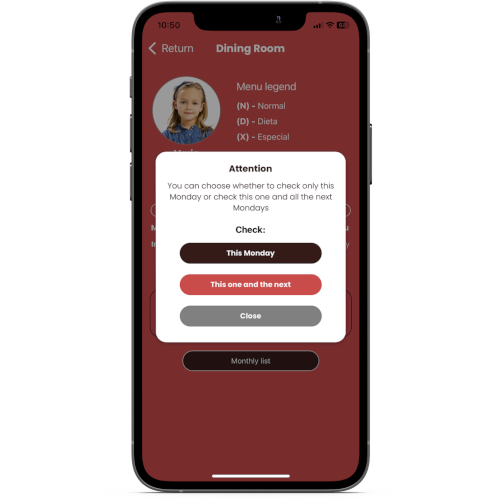
Choose whether you want to sign up on a one-off basis for just that day, or if you want to sign up for that day of the week every single week.
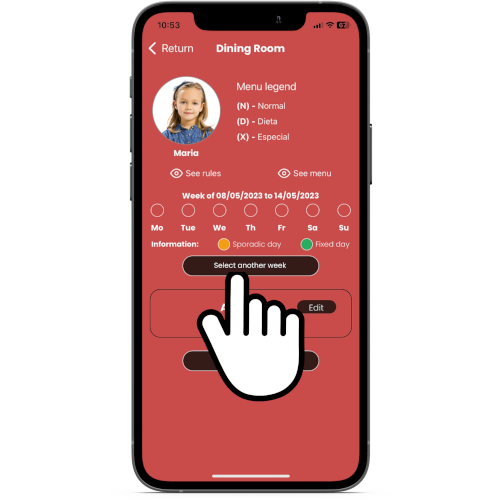
If you need to sign up for a future week, you can do so by clicking here.
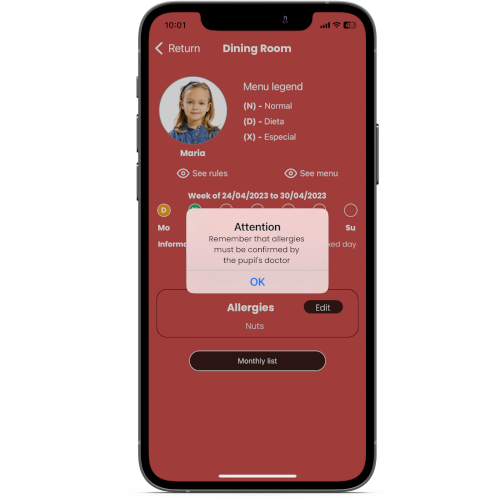
If requested by the school, you will need to accredit any allergies with the corresponding medical report.
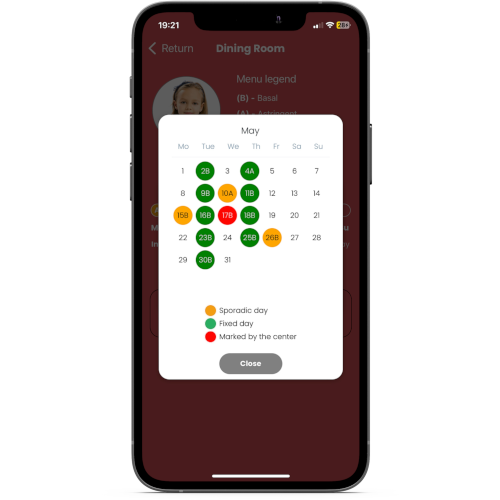
After selecting the month, you’ll see two options: sequential list or calendar. By clicking the calendar option, you’ll see the days that your child is signed up for in red (if any).
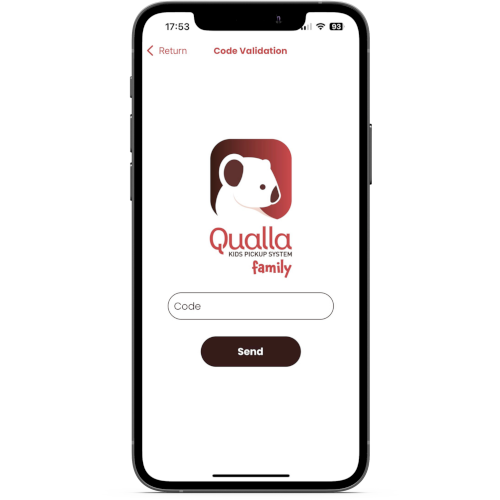
Enter the code that the school has sent you by email.
Don’t forget it! You mustn’t use your partner’s code, as each parent has a unique code assigned to them.
If the school only has the email address of one parent, it will only be able to issue one code. This will mean that only one of the parents will be able to access the app.
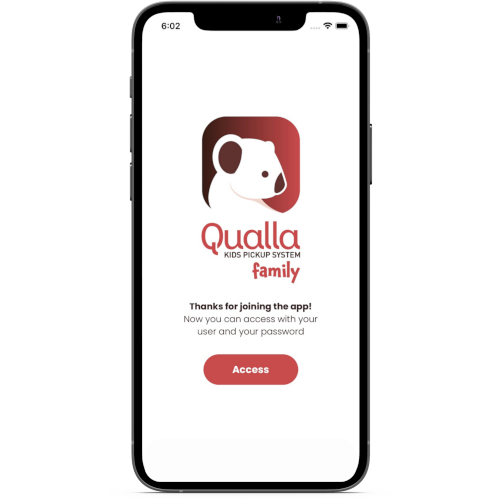
Click ‘Log in’.
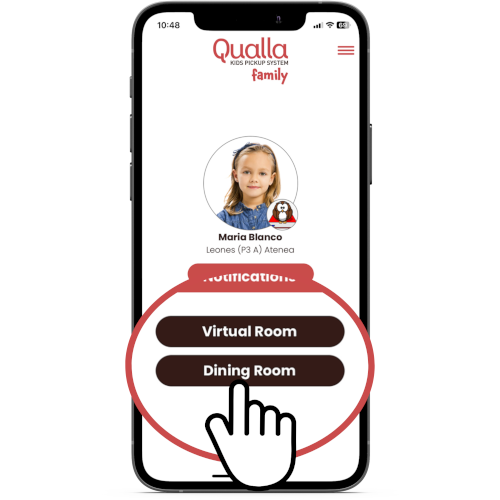
You will now be asked to upload a photo of your child. Choose one without any other people in it that only shows your child’s face. This will make it easier for the teachers and monitors to know who it is.
Click on Canteen.
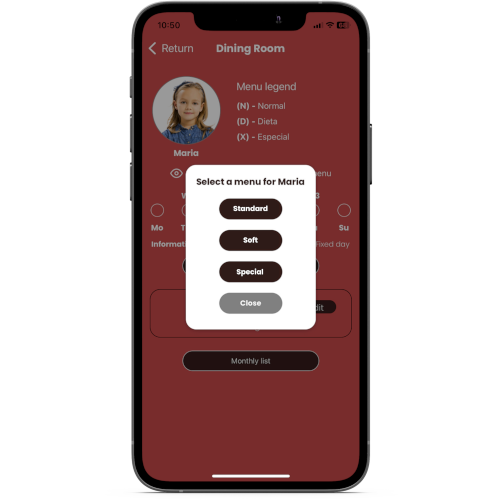
A window will appear which asks you to choose the type of set menu (if more than one is available). Choose the set menu you want.
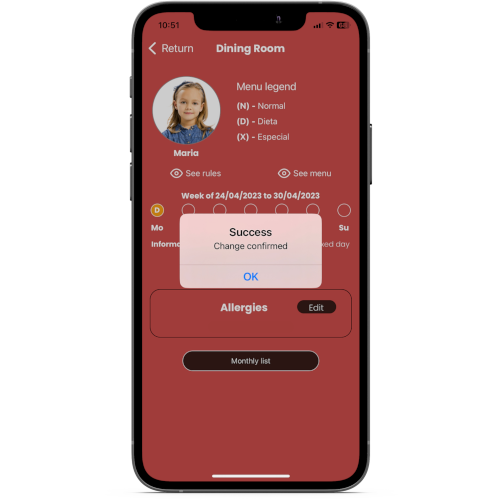
Once you’ve made your decision, you’ll receive a message confirming that the sign-up has been successful. Repeat these steps for as many days of the week as you need to.
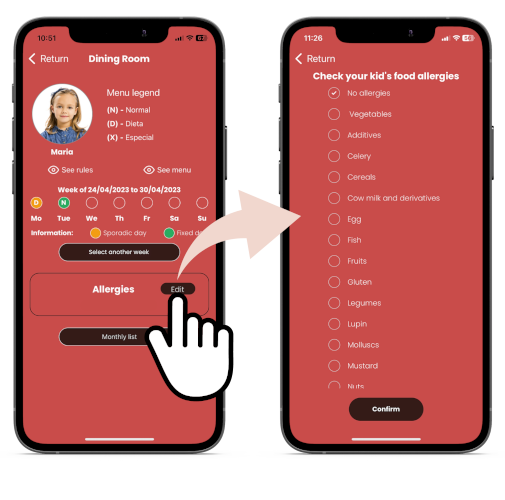
If the feature has been enabled by the school, you should also state if your child has any allergies. If they don’t have any allergies, you should confirm this too.
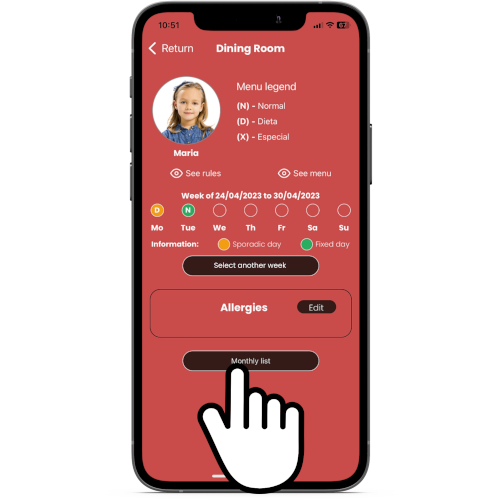
If you want to check which days your child attended the canteen or which days they are signed up for, you can do so by clicking on the ‘Monthly list’ button.
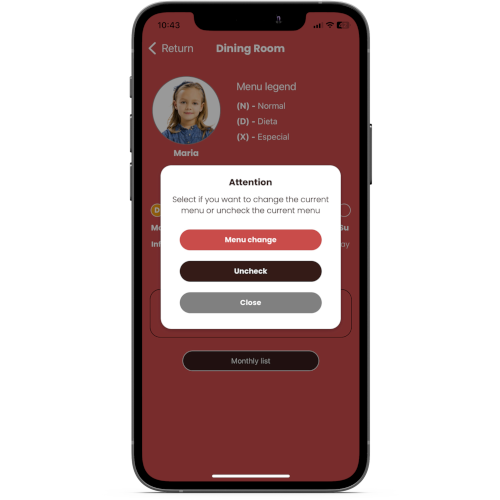
If you want to revoke or amend any sign-ups, simply click on the day in question. You’ll then be able to change the set menu or de-select the day (either that specific day or that day every week). If you feel the need to make any changes, make sure you’re making them for the right week!

It really is as simple as that!
No more emails, calls or filling out
paperwork.
With total peace of mind, knowing that you can manage your choices quickly and easily whenever you need to.
If the school needs to get in touch with you, you’ll get a push notification sent straight to your phone (urgent matters only) or a message in the app’s notifications section (if this feature has been enabled by the school).